In Pokemon Go, each Pokemon is different, each … [Read More...]

Related Posts:
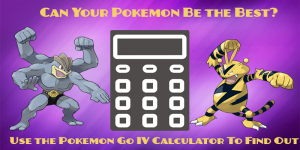
What is the Pokemon Go IV Calculator & How Does It Work?
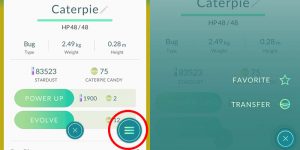
How To Transfer Pokemon Post Pokemon Go Update
The Pokemon Go update on July 30th made a variety … [Read More...]

Pokemon Go Easter Eggs
At this year's San Diego Comic Con, the developers … [Read More...]